Optimize your experience with RingCentral Video. Learn more.
The Host and Participants using the RingCentral for Desktop can add actively add notes or annotations to the file being shared. Participants may also be allowed to add notes or annotations to the shared screen as well. Participants can also copy and paste from the Host's screen.
How to Enable Annotations
- Log in to the RingCentral online account as administrator.
- Go to Users > User List > Users with Extensions.
- Click the user that you want to edit.
- Click Meetings > Edit.
- Click on the slider to enable Annotation.

How to Add Notes or Annotations on RingCentral Meetings Desktop
- When you or the Host have shared a file or his/her screen, click Annotate to start annotation.
Annotation tools will be available immediately.

If you are a Participant joining from Desktop, click View Options > Annotate.
Just click the X  button to stop annotation.
button to stop annotation.
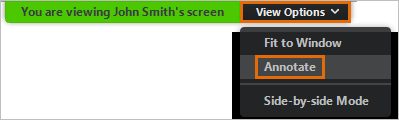
-
Click Stop Share to end screen or file sharing.
See Also:
RingCentral Meetings - Desktop | Share File and Screen
RingCentral Meetings - Desktop | Request or Give Remote Control Access

