On-demand call recording allows you to keep copies of your important calls. This article shows you how you can record a call using your RingCentral desktop app for both Windows and Mac.
Click any of the links below to learn how to record a call on your RingCentral desktop app for the following systems:
• Windows
• Mac
Windows
Step 1:
While on a call, click the Record button.
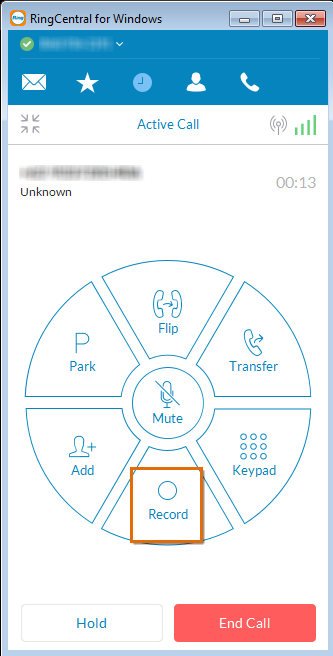
Step 2:
Click Record again to stop and save the Recording.
You have successfully recorded an active call using your RingCentral desktop app for Windows.
Mac
Step 1:
While on a call, click the Record button.
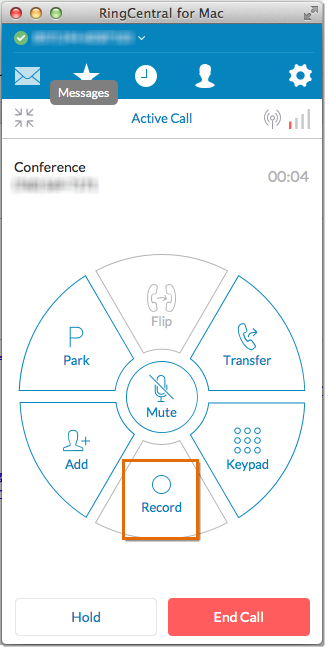
Step 2:
Click Record again to stop and save the Recording.
You have successfully recorded an active call using your RingCentral desktop app for Mac.
See Also:
Accessing Messages on RingCentral for Desktop (Windows)
Downloading on-demand call recordings

