The RingCentral Phone allows you to choose from a list of Cover Page templates from RingCentral. You may also create a custom cover page for your fax on the RingCentral Phone. For more information, see Fax - Create a Custom Fax Cover Page. Follow these steps to set up your fax cover page.
1. Log in to your RingCentral Phone.
2. Click the Compose Fax button.
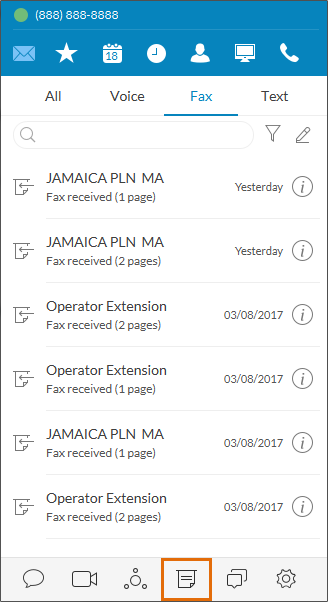
3. Click the arrow to select from a list of cover page templates from the Cover Page Selection menu.
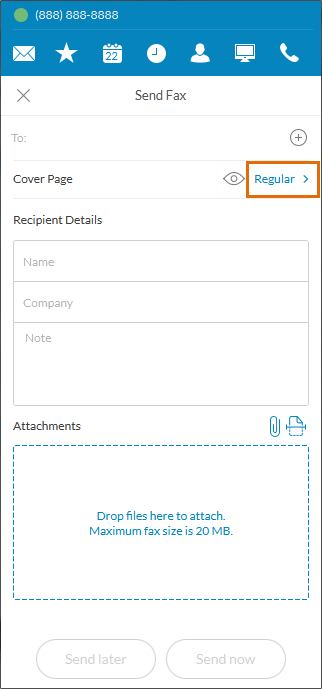
4. Select your preferred cover page and click the checkmark icon. To preview the selected cover page, click the View  icon.
icon.
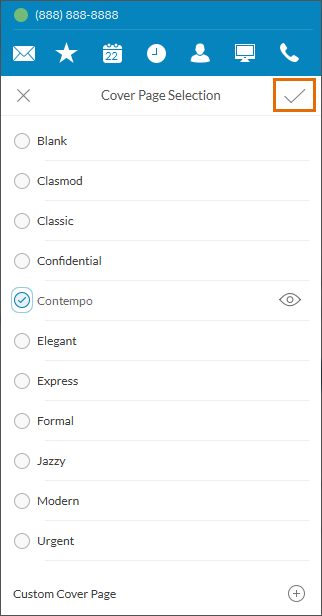
5. The image below shows the preview of a fax cover page template (Regular).
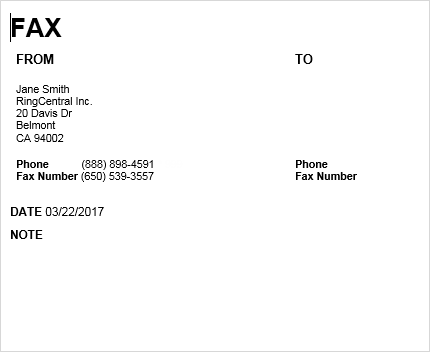
NOTE: The following information are auto-populated and can be set in the Outbound Fax Settings of your RingCentral Online account:
• Sender's Name
• Company Name
• Address
• City
• State/Province
• Zip Code
• Fax Number
The Phone Number is the same number that you used to log in to your RingCentral Phone.
For more information about Outbound Fax Settings, see Fax - Configure Outbound Fax Settings.
See also:
Sending Faxes using your RingCentral Phone
Fax Frequently Asked Questions
Fax Troubleshooting Checklist

