RingCentral for Salesforce provides seamless integration between Salesforce.com and your RingCentral services to enable improved customer retention, greater agent productivity, and advanced business processes.
IMPORTANT: The RingCentral for Salesforce Classic and RingCentral for Salesforce Lightning are both available in the app version 5.7. RingCentral for Salesforce version 3.40 and higher includes Salesforce1.
This article shows how System Administrators or Salesforce Administrators can set up the Salesforce.com instance to enable the Users to use RingCentral for Salesforce within their Salesforce.com interface.
Click on the links below to learn more:
System Requirements
Installing the RingCentral for Salesforce
Configuring the Call Center
Adding Users to the Call Center
Set up and Assign SoftPhone Layouts in Salesforce
Add the Open CTI SoftPhone to the Lightning app
Setting up Preset Call Dispositions
Sharing Report Folders with Users
Accessing the AdminUI
Allowing Users to access Call Recordings
Adding RingCentral Call and SMS Options to Salesforce1
Troubleshooting Guide for Administrators
More information about the App can be found on the following pages:
Administrator Guide for Salesforce Classic
Administrator Guide for Salesforce Lightning
RingCentral for Salesforce User Guide
Features and Benefits
The RingCentral for Salesforce App provides the following benefits and features which increase call efficiency, facilitate organizational collaboration and enhance customer interaction.
• Available in both Classic and Lightning view of Salesforce.com.
• Works on any browser, and on both PC and Mac.
• You can use the RingCentral for Salesforce app with any RingCentral endpoint, including a desk phone, the RingCentral Mobile app, or the RingCentral Deskphone app.
• Works with Salesforce Sales Cloud, Service Cloud and Desk.com.
• Seamless integration between your phone system and Salesforce CRM, improving workflow and increasing productivity.
• Click-to-dial directly from any contact phone number in Salesforce, saving time and increasing efficiency.
• Incoming Calls automatically launch a pop-up window of the caller’s account records.
• Log notes during or after call and switch between browser tabs to work on multiple interactions.
• New records – Accounts, Contacts, Leads – can easily be created during a call or while having SMS conversations.
• Call dispositions are automatically tagged, allowing quick call logging.
• Real-time call notes are automatically saved to the corresponding record.
• Easily send and receive text messages to your Contacts/Leads/Opportunities within the app.
• Accurate call logs and SMS logs saved to the corresponding record let Users review recent activities.
Supported Salesforce Editions
The RingCentral for Salesforce App supports the following Salesforce Editions — Professional, Enterprise, Unlimited, and Performance.
Setting up RingCentral for Salesforce
Setting up RingCentral for Salesforce involves the following actions that need to be done in order for the app to work:
Setting up the Call Center
RingCentral for Salesforce App - Set up Softphone Layout
RingCentral for Salesforce App - Launch in Lightning View
RingCentral for Salesforce App - Set up Preset Call Dispositions
RingCentral for Salesforce App - Share Report Folders with Users
RingCentral for Salesforce App - Access Admin UI
RingCentral for Salesforce App - Allow Users to access Call Recordings
RingCentral for Salesforce App - Add Call and SMS options
Setting up the Call Center
The steps below are required to enable the app for the selected Users:
RingCentral for Salesforce App - Install
RingCentral for Salesforce App - Configure Call Center
RingCentral for Salesforce App - Add Users to Call Center
How to Schedule a Video Meeting on RingCentral for Salesforce
1. Click the Video Meeting icon and configure the meeting settings. Then click Schedule Video Meeting.
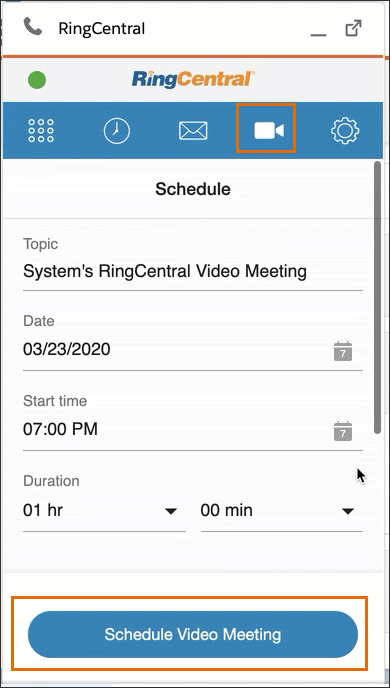
2. Next, a new tab will open to edit the meeting details. Click Save.
Note: You can also schedule a RingCentral Video meeting in the Salesforce calendar by picking a date and time from a Calendar and Clock view.

