Issue
You may see the error message “Web Phone Unavailable” or “SIP ERROR: WebRTC Error” when making an outbound call. These messages appear when access to the microphone is blocked or hasn’t been granted.
|
SIP Error: WebRTC Error
|
Web Phone Unavailable Error
|
|
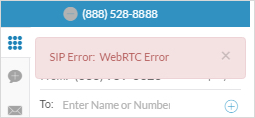
|

|
Resolution
Grant microphone access when prompted
RingCentral for Google will ask for microphone access when you first launch it or when you make an outgoing call for the first time. Click Allow when you see this request.
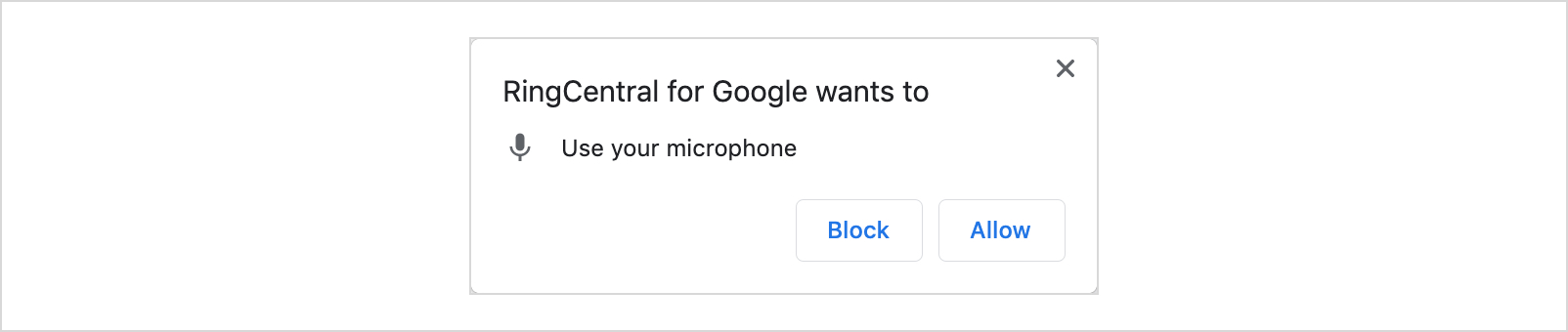
Enable microphone permission in browser settings
If you’re not prompted to grant microphone access, you can do it manually in Chrome’s browser settings.
- From Chrome's Menu, select Settings.
- Go to Privacy and security > Site Settings.
- Under Permissions, click Microphone.
- Click RingCentral for Google.
- Set Microphone to Allow.
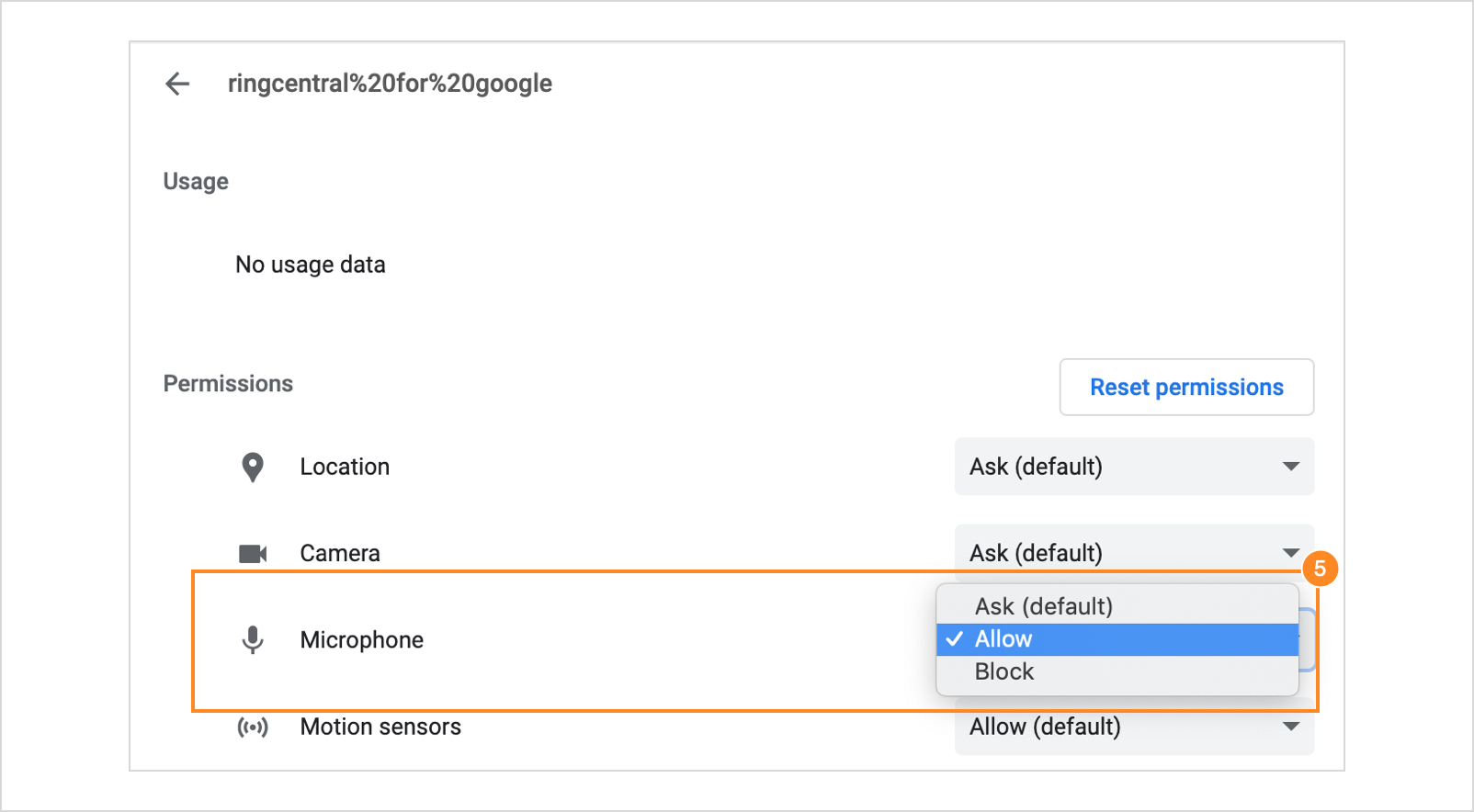
- Go back to RingCentral for Google and click Reload.
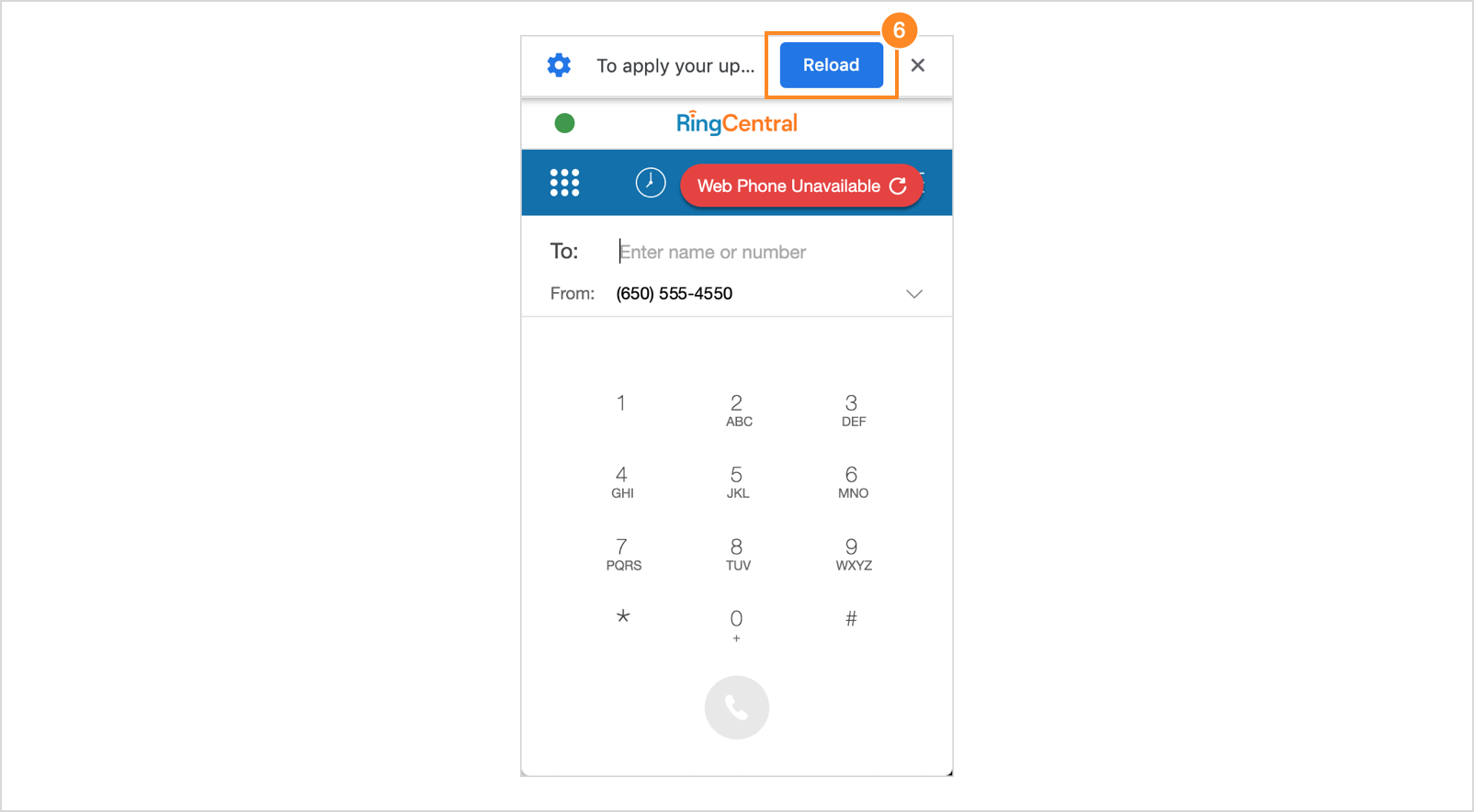
Remove the plug-in from the browser blocked permissions list
Check if the RingCentral for Google plug-in is under Chrome’s Not allowed to use your microphone list. Remove and reload the plug-in to generate the prompt to grant microphone access.
- From Chrome’s Menu, select Settings.
- Go to Privacy and security > Site Settings.
- Click Microphone.
- Under Not allowed to use your microphone section, click the trash can icon to the far right of RingCentral for Google.
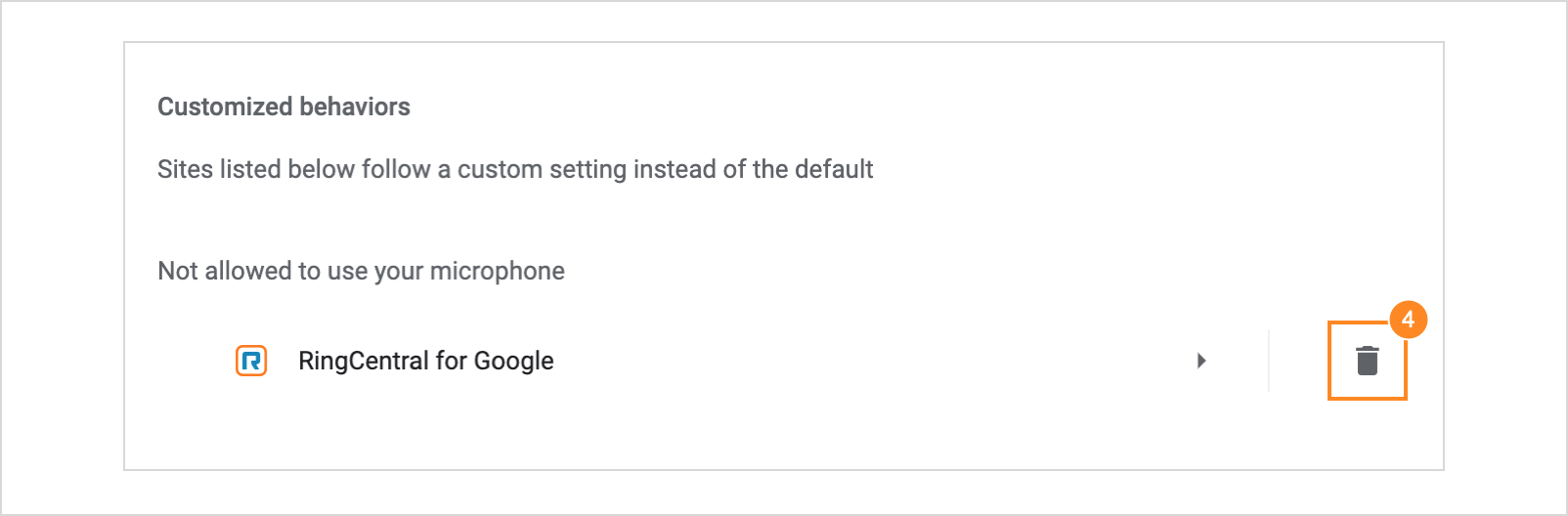
- Go back to RingCentral for Google and click Reload.
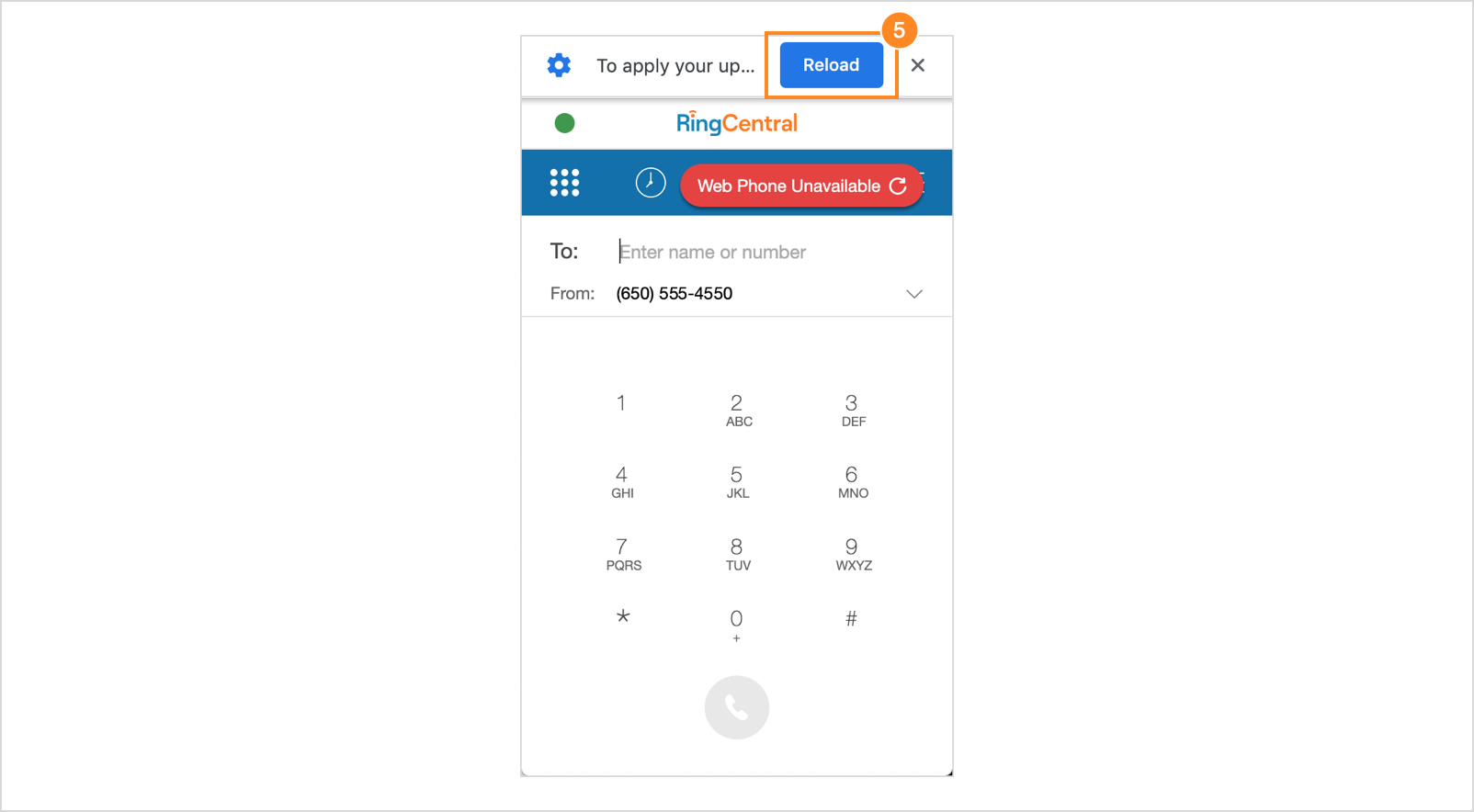
- Click and drag the error banner to the left to go to the More menu icon.
- Select Settings > Audio, then click Check Permission.
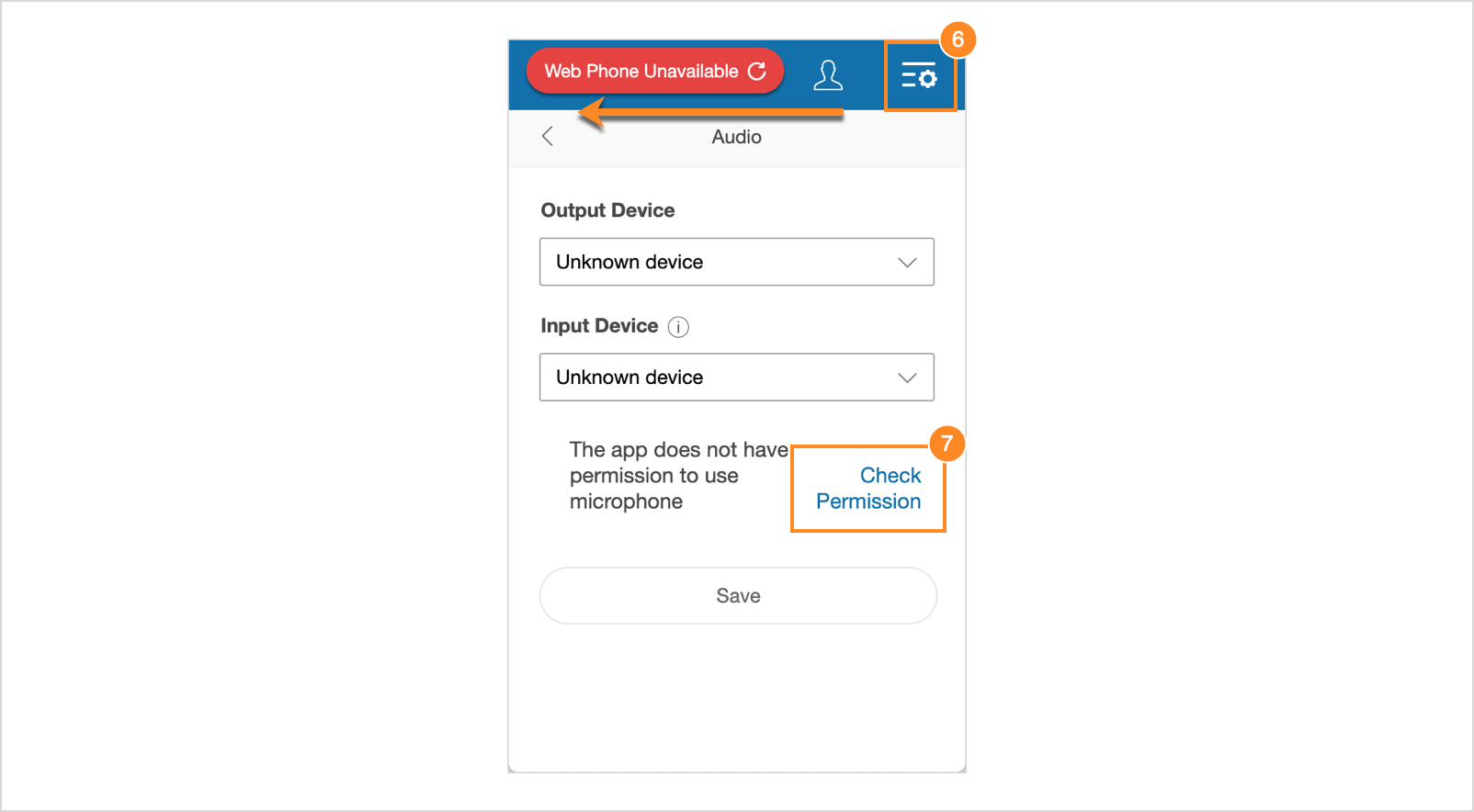
- Click Allow on the pop-up to grant microphone access.

